On the account details page, you can view the following information for each transaction in an account.
| Date | The date of a completed transaction. If the transaction is not complete, Pending replaces the date to show the transaction has not posted. |
| Description | Information about the transaction, such as merchant name, location, or transaction type, that helps the user identify it. |
| Amount | The amount of the transaction. |
| Balance | The account balance after the transaction. |
| Image | The images associated with the transaction, if applicable. |
| Category | The category and category icon of the transaction. This information only appears if you use personal financial management. |
You can search transactions that pertain to a single account on the account details page. Transactions in account details may have originated in online banking or mobile banking, or they may be other transactions such as debit card purchases, ATM withdrawals, or transactions performed at a branch.
When searching in account details, the search option searches the transaction's description. Therefore, any term that appears in the transaction (such as "Check #2389") can be searched for on the account details page. The activity center, on the other hand, only contains transactions that were originated in online and mobile banking.
Note: You can use the search box or the search filters separately, but you can't combine search and filtered results.
On the account details page, you can filter transactions. Filtered results are based on the following transaction information:
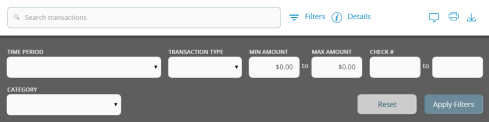
Tip: To reset filters and show all transactions, click or tap Reset.
On the account details page, do one of the following:
On the account details page and in the activity center, the direction of the triangle icon in the column headings indicates the sort order. Pending transactions are always grouped together at the top of the list.
Note: A running balance on the accounts details page only appears when transactions are sorted by date.
You can export transactions from the account details page to a file format that you select. Export formats vary depending on the settings. Currently, you can export in online banking, but not mobile banking.
Note: Contact our financial institution for information about supported versions of Quicken and QuickBooks.
You can view the details of any transaction in an account. Details include the transaction category, online description, statement description, date of the transaction, and transaction type. The transaction details also allow you to categorize transactions, split transaction categories, inquire about a specific transaction, and print detailed information and check images.
Note: The inquire feature is only available to internally-held accounts.
You can view accounts and print information about accounts on the accounts overview page. Depending on the configuration, the printed page includes the account name, balance, and other details. It will not print ads, menu options, or the summary graph.
On the account details page, printing an individual transaction that displays an image icon (![]() ) will include any attached images, such as processed checks, on the printout.
) will include any attached images, such as processed checks, on the printout.
Note: You can only print from a desktop, not from a tablet or smartphone.
Note: For the best results, use the provided print option. Using the browser's print function instead of the provided print option will cause suboptimal print results.
While viewing the details of a transaction, you can send a secure message to our financial institution about the transaction.
Note: Secure messaging is only available for internally-held accounts.
Note: The Conversations menu option may appear as Messages, depending on your configuration.