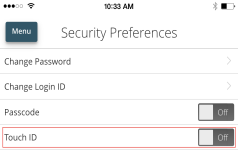If your financial institution offers Touch Authentication, you can log in using your mobile device's fingerprint sensor rather than a login ID and password.
If your Apple or Android™ mobile device has a fingerprint sensor and is operating on a supported operation system (OS) version, you can log in using your fingerprint. Only one fingerprint can be registered to an account. The encrypted fingerprint is stored on the mobile device only and is not available to any other service providers, including the financial institution.
Caution: You must set up fingerprint authentication on your device before logging in.
Note:
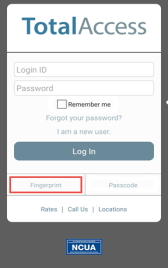
Note: Touch Authentication is tied to your online banking password. Therefore, if you change your password for online banking, you must disable fingerprint authentication, then enable it again to be able to log into online banking with Touch Authentication.
See "Disabling Touch Authentication" below for more information.
On the Login page, do the following:
Note: After five failed attempts, you'll be given the option to enter your account password. You will also have to enter your password after you restart your device, or enroll or delete fingerprints.
If you want to stop using Touch Authentication to log in, you may change the Touch Authentication settings. After changing the settings, you can use a login ID and password to access the site.
The mobile login screen offers all login methods supported by your financial institution. The last method you used is the one you will be prompted to use again the next time you log in. However, other options are always available on the login page, so you can switch between login methods at any time.