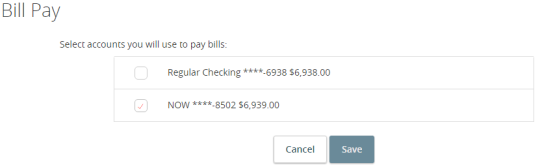This section includes an overview of using Bill Pay functionality, accounts, payees, and payments.
You must enroll in Bill Pay and select an account before you can add payees or pay bills. After you enroll, you can add more accounts from which to pay. Later, you can remove accounts, as necessary, except the account selected when you initially enrolled in Bill Pay.
Note the following details about Bill Pay:
- Some pages may not appear in desktop, tablet, or mobile versions of Bill Pay
- For desktop, Bill Pay will open in a separate window or tab. For mobile, Bill Pay will open within the App
- You can configure payees to send an electronic version of a paper bill that you can pay in online banking. You can also set up automatic payments for e-Bills
To access our Bill Pay help, click on Bill Pay in the menu. In the Bill Pay menu window click on Help.
Enrolling in Bill Pay
The procedure to enroll in Bill Pay may vary, depending on your account configuration.
To enroll in Bill Pay
- On the Home page, do one of the following:
— Click or tap Enroll in Bill Pay
— In the navigation menu, click or tap Transactions > Bill Pay
- Click or tap the account you want to enroll, then click or tap Enroll in Bill Pay
- Select accounts you want to use to pay bills and click Save
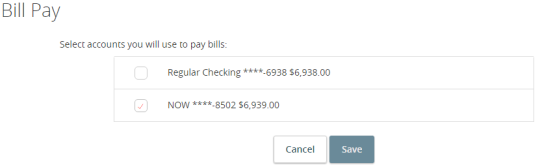
- On the Agreement page, click or tap I agree to enroll in bill pay
- When a success message appears, click or tap Continue to Bill Pay