Linking accounts held at external financial institutions allows you to manage your finances by seeing balances and transactions all in one place, on any device. Link your credit cards, loans, checking, and savings accounts from other financial institutions one time. personal financial management updates data regularly so you always see accurate balances and recent transactions.
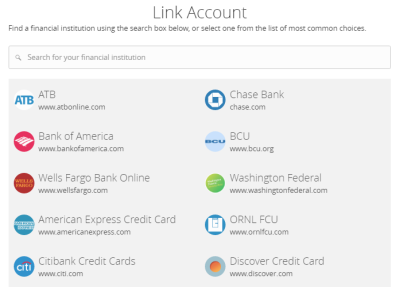
On the Home page, click or tap the Link Account button in the widget bar. Alternatively, click or tap the link account icon (![]() ) above the first account group or the Link Account tile below the account groups
) above the first account group or the Link Account tile below the account groups
When a list of popular financial institutions appears, select an financial institution by either:
— Clicking or tapping the financial institution name or logo, or
— Typing the name or URL of the financial institution in the Search box. As you type, matching financial institutions appear. Click an financial institutions name to select it
Provide your online banking credentials for the external financial institution and click Continue. If the financial institution requires multi-factor authentication, you will be prompted to supply more information to complete the login
Tip: The time needed to aggregate accounts depends on many factors, including the external financial institution, number of accounts, and server speed. Click Link More Accounts to aggregate more accounts from another financial institution. Click Close to return to the Home page where the aggregation status appears, along with any prompts for details such as account credentials.
When aggregation is complete, external accounts appear on the Link Account page, with the Hidden/Visible toggle set to Visible. Click or tap the Hidden/Visible toggle to hide an account on the Home page and in widgets.
(Optional) Repeat steps 2 through 4 to link more accounts held at other financial institutions.
Click Continue.
Note: Do not confuse linked accounts with external transfer accounts. In online banking, you can only display data about linked accounts. For external transfer accounts managed on the Add External Accounts page, you can transfer funds between accounts at your primary financial institution and external accounts after two micro deposits are made to ensure your ownership of the account, as well as our financial institution's ability to move money to or from it.
After you link accounts, they appear in a Linked Accounts group on the Home page, providing a full financial picture. You can reorder and group accounts, as necessary.
If your login credentials change for a linked account, you can update them within online banking.
On the Home page, scroll down to the Linked Accounts group
On the desired linked account, swipe left or click the two vertical bars, then select Update Login
Enter your updated credentials, then click Continue
When you add a linked account in online banking, you have the option to select Visible or Hidden.
If you select Visible, the account appears on the Home page and you can access the details about it. It also appears on the Account Preferences page and you can edit the nickname, change the order in which the account appears, etc. The account is also aggregated (that is, included) in personal financial management.
If you select Hidden, the account does not appear on the Home page. It appears in the Hidden section of the Account Preferences page where you can modify its visibility if you change your mind, but you cannot edit the nickname, reorder the account, etc. Also, the account is not aggregated in personal financial management calculations.